This post outlines instructions for building (compiling) the open source OpenRS project that has the functionality to parse the OSRS cache. Bundled with the project are a selection of useful tools to parse the cache and extract interesting data about items, NPCs, and objects, as well as extracting other things like music tracks, sprites (in-game images) and maps.
Disclaimer: One caveat, the data extracted from the cache including art assets and music are (of course) proprietary and owned by Jagex - this post and the documented information is purely an educational exercise. Please do not use this information for nefarious purposes, and treat OSRS content with the love and respect it deserves!
Contents
The OpenRS Project
The original OpenRS Project dates back to around 2011 (according to the project license). The version used in this tutorial is hosted on GitHub by a user named kfricilone who took the original version of OpenRS and modified it to work with the OSRS cache structure.
The following section documents how to build (compile) the OpenRS project using IntelliJ in a Windows 10 environment. The final section provides a summary of the tools available and how to use them.
Building OpenRS using IntelliJ
I used IntelliJ on a Windows 10 system to build OpenRS. If you have dabbled with Java and/or IntelliJ in the past, this process is pretty straight-forward. However, if you have not… the setup has some essential tweaks. I will not cover the installation of IntelliJ or the Java Development Kit (JDK) in this post. I have written about the same setup in another post entitled Writing RuneLite Plugins - Setting up the Development Environment. Have a look at that post if you want a tutorial on how to install IntelliJ and the JDK. This section will continue, under the impression that you have IntelliJ and the JDK installed.
When you start IntelliJ you will be presented with the normal Welcome Screen. A good option here is to download the OpenRS project using git. This is easily achieved using the Check out from Version Control and then select Git from the drop-down menu.
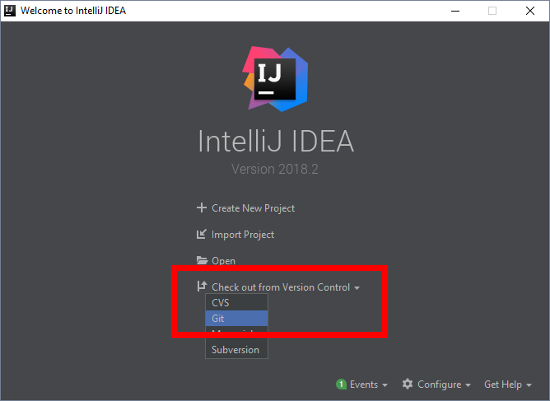
You will be presented with a Clone Repository dialog box where you can enter the URL of the OpenRS Git repository. The URL required is:
https://github.com/kfricilone/OpenRS.gitYou simply need to enter the provided URL into the URL box. Make sure you take note of the Directory value. This is where the project will be downloaded to - in my case, I am saving the OpenRS source code to the OpenRS folder on my Desktop. When you are happy to proceed, click the Clone button.
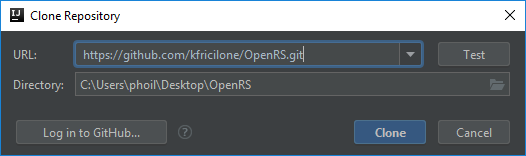
A dialog box will appear and inform you that you have checkout out an IntelliJ IDEA project, and ask you: Would you like to open it? Select Yes. At this point you may be presented with an error referring to an unknown JDK - this may occur if you have a different version of the JDK installed than what the original project was configured for. Just click OK and we will fix this later.
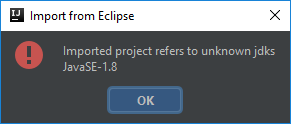
After opening the OpenRS project, make sure you select to Import Gradle project which will be displayed in the bottom right of the IntelliJ IDE. By selecting this, it imports the Gradle configuration from the OpenRS project, making it easier to set up the project for building and running the code.
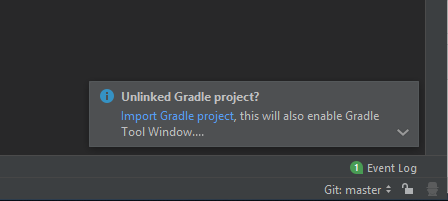
Next, we are going to add a new configuration so that we can build the project. Start by navigating to the Run option from the top menu bar, then select Edit Configurations…. You will be presented with a new dialog box. Click on the plus icon (+) in the top left corner, then select Gradle. We have chosen a Gradle build, that we still need to configure.
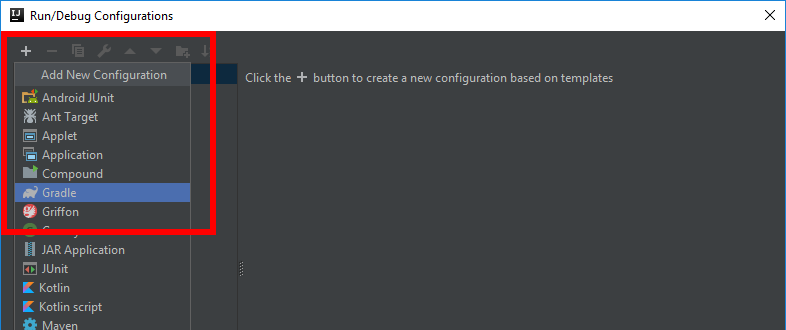
Add a descriptive name for your configuration and enter it in the Name box. I choose to use the name Build. Also, make sure the add the Gradle project location. Click on the box with the three dots (...) and select OpenRS. Your configuration should look like the screenshot below. Make sure you save the changes by clicking the Apply button.
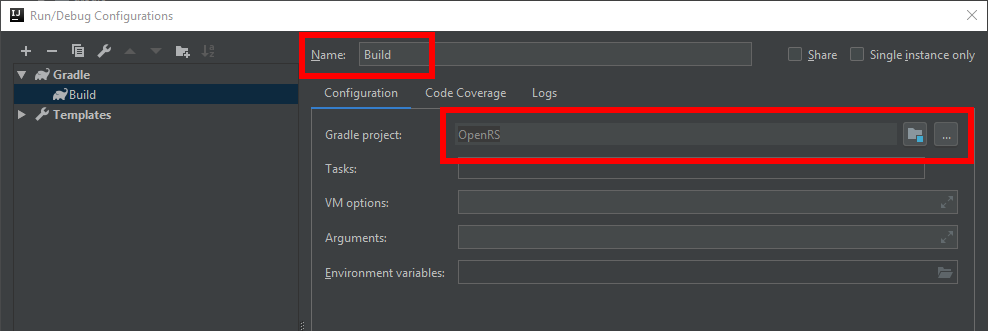
If you examine the taskbar at the top of IntelliJ you should see the quick menu for configurations. It will look like the screenshot below. Make sure Build is selected from the menu, then click the green arrow. Alternatively, you can use the Build or Run menus from the top menu bar.
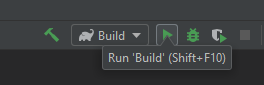
Adding the OSRS Cache
If you finished compiling OpenRS and skipped ahead you may have run into issues when you first run any of the cache parsing tools. Without adding the OSRS cache to the correct directory, you will most likely get the following error:
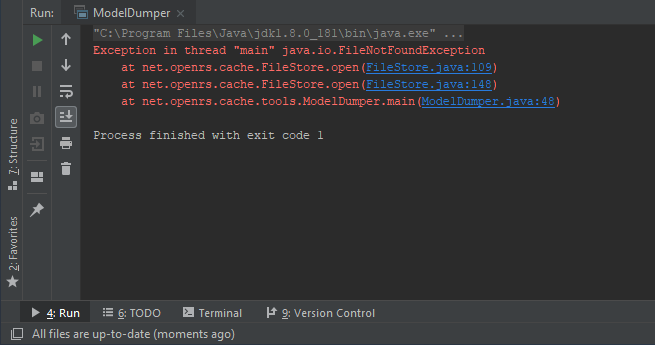
This error refers to the inability for the OpenRS tools to find the OSRS cache. We must manually add the OSRS cache files into the correct directory that the OpenRS tools look for (it does not look in the logged in users home directory like some other tools). OpenRS wants the cache files in the following location:
repository/cacheTo provide context, I git cloned OpenRS to my desktop folder. So, the absolute (complete) path I need to copy the OSRS cache files is:
C:\Users\phoil\Desktop\OpenRS\repository\cache\So, what are the files that need to be copied to the specified folder? You will find your OSRS cache in the following location on your Windows system:
C:\Users\<username>\jagexcache\oldschool\LIVE\There will be a collection of approximately 22 files that need to be copied. All files have a file name starting with main_file_cache. You need to copy the actual files (not the directory) into the repository/cache folder to make them available for OpenRS. Make sure you copy (not cut!) the files so that you do not break you current OSRS install. If you do not have these files, I would recommend downloading the official OSRS client and running it to generate these files. You could use RuneLite as well if you want. There are also a number of cache downloading tools, but none I have thoroughly tested or recommend.
Once you have the cache in the correct location, you can actually run the tools provided in the OpenRS project.
OpenRS Tools
Once OpenRS is built and the cache is added to the correct directory, we can run a variety of tools that are included with the project. All tools are available in the following location:
source/net.openrs/cache/toolsYou can expand the folders in the project pane in IntelliJ to navigate to the location tools folder. Within this folder, you will see a collection of tools. See the screenshot below for a visual example.
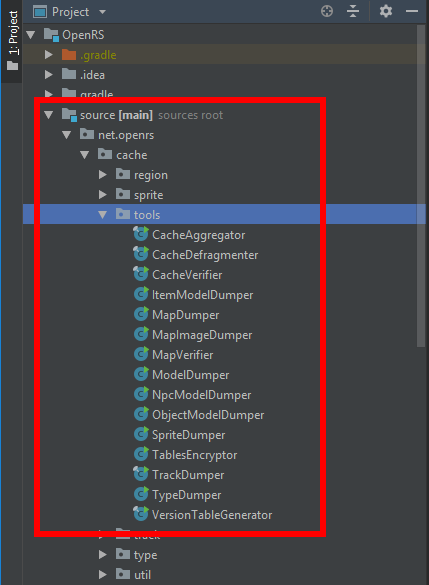
You can easily run any of these tools by right-clicking the desired file and selecting the Run option. For example, right-click the ModelDumper tool, then from the context-menu select Run ModelDumper.main(). Any tool/Java file with a little green arrow on the icon can be run like this.
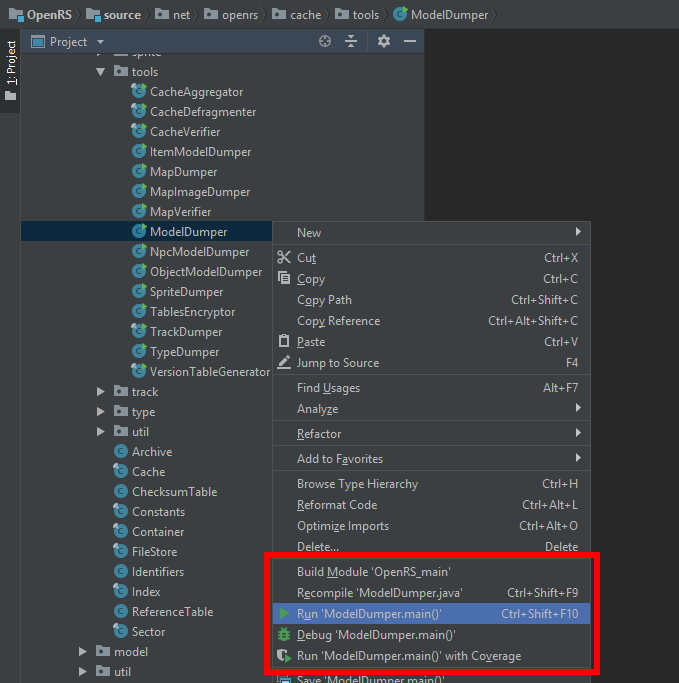
Once you have run a specific tool once, a new configuration will be added. If a specific tool requires a program argument, you can edit the configuration, and add values into the program arguments box. However, most of the OpenRS tools do not have any program argument requirements.
The following subsections briefly discuss the different tools and what data they extract along with examples when useful.
Extracting Models
Listed below are the tools available for extracting 3D models from the OSRS cache:
ModelDumper: Dump every model including objects, items, and NPCsObjectModelDumper: Dump only models that are for objects (e.g., rock, ladder)ItemModelDumper: Dump only models that are for items (e.g., pickaxe, whip)NpcModelDumper: Dump only models that are for NPCs (e.g., Romeo, Chicken)
In IntelliJ run the ModelDumper tool, or any of the 4 model dumping tools - depending on what models you are wanting to extract. I would recommend only extracting the specific model category you are interested in (FYI - there is no option in the tool to extract specific model ID numbers). When I extracted the models I tested all 4 of the model dumping tools. The final results are presented below which include the number of models in each category and the size (actual size is listed, not size on disk which will vary depending on your file system cluster size):
- all: 36,000 at 67MB
- items: 7,300 at 11MB
- npcs: 5,700 at 14MB
- objects: 18,500 at 35MB
The model dumping tools will all extract the models to the following base directory
repository/modelsTo provide context, based on my OpenRS location, my models were dumped into the following folder:
C:\Users\phoil\Desktop\OpenRS\repository\models\Depending on the specific tool you run, a sub-folder will be created for all models extracted by the specific tool used, as documented below:
ModelDumper: Dump models in therepository/models/allfolderObjectModelDumper: Dump models in therepository/models/objectsfolderItemModelDumper: Dump models in therepository/models/itemsfolderNpcModelDumper: Dump models in therepository/models/npcsfolder
Below is a visual example of the models I dumped using the ModelDumper tool, as displayed in Windows Explorer.
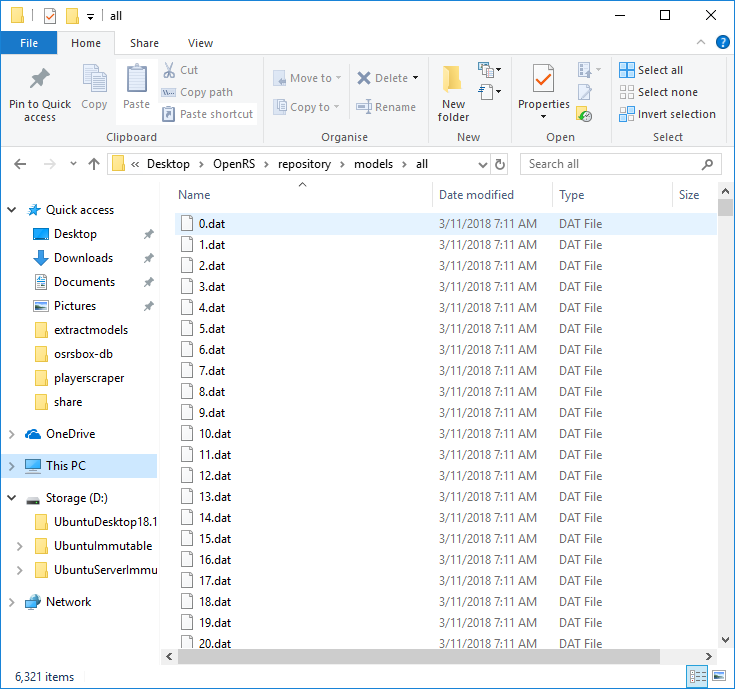
Please note that these models are currently very limited in terms of opening them in other tools (e.g., Blender) - as they are stored in a proprietary file format. There are many tools available to convert the .dat files, but none that I highly recommend. Most are closed source and many I tested were riddled with bugs and model conversion failed for a high number of the models.
Extracting Game Sprites
Another interesting tool is the SpriteDumper, which automatically dumps all the sprites (images) from the cache. The sprites are various images which are used by the client which include icons for prayers, spells and weapon styles, as well as images used for the minimap border and similar client graphics. The image below provides an example of the files saved, which are all exported in PNG format and have a default purple background.
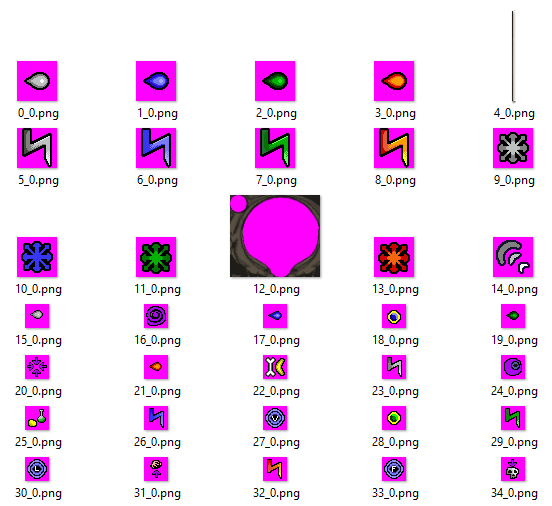
Extracting Definition Information
One of the tools provided in OpenRS took me a little by surprise. The TypeDumper tool is really powerful and outputs some really useful information. Many data points in the OSRS cache are definition structures, which hold information about items, NPCs, objects, animations and a plethora of other data required to make OSRS tick. I have discussed the ItemDefinition before in a previous post, but the summary of data from this structure is the item name, ID number, model ID, and other metadata about the item. For example: Is it a members item? Is the item equipable? And so on. Many cache parsing tools dump definition information, but the TypeDumper tools dump this information for multiple types at the same time - similar to a batch processing mode. The listing below displays the output files from the tool which provides an idea of what stuff it dumps.
areas.txt
enums.txt
hitbars.txt
hitmarks.txt
idenkits.txt
invs.txt
items.txt
npcs.txt
objects.txt
overlays.txt
params.txt
sequences.txt
spotanims.txt
structs.txt
underlays.txt
varbits.txt
varclients.txt
varclientstrings.txt
varplayers.txtExtracting Music Tracks
Another interesting tool is the TrackDumper which extracts OSRS music tracks to the .midi file format. I tried out the tool to get an idea of what it did, and the extracted .midi files were playable in Windows Media Player (which, I guess, has midi file support). Don’t judge me too quickly, I did try VLC media player first (which must not have support for the midi file format in a default install). Below is a summary of the track count and size (actual size is listed, not size on disk which will vary depending on your file system cluster size).
- track1: 623 tracks at 23.7MB
- track2: 276 tracks at 1.02MB
After performing some research about the music in OSRS, I was very surprised to see that all of the OSRS music tracks are available on the OSRS Wiki. The old OSRS Wikia site has a category called Music tracks which has the music available for playback and download in the .ogg file format. Also, the new OSRS Wiki sites have the same music tracks available on the Music page. So there is probably not much use for this tool anymore. However, I recommend that you support JaGeX and the OSRS developers by buying the Runescape: Original Soundtrack Classics on iTunes or Amazon.
Conclusion
After trying out the OpenRS project and the suite of tools provided, I was impressed by the simplicity of the tools which we predominantly automated and required no configuration. There are a lot of cache tools which perform similar tasks, but most are distributed as executables (.exe or .jar files) which are difficult to extend or debug, and also somewhat untrustworthy (as the contents/actions are difficult to verify). The open source OpenRS project does not have this problem, with all the source code available on the GitHub repository. If you want to investigate the OSRS cache it is a great starting point. Hope you enjoyed the post, and, as always… happy scaping!